
Restore WhatsApp Backup: Complete Guide for 2025
WhatsApp Manage
- WhatsApp Transfer
- 1. Save Whatsapp Audio
- 2. Transfer WhatsApp Photos to PC
- 3. WhatsApp from iOS to iOS
- 4. WhatsApp from iOS to PC
- 5. WhatsApp from Android to iOS
- 6. WhatsApp from iOS to Android
- 7. Whatsapp Communities Messages
- 8. Switch Between WhatsApp and GBWhatsApp
- 9. Recover Deleted WhatsApp Call History
- 10. Delete Call History on WhatsApp
- 11. Starred Messages in WhatsApp
- 12. Send Bulk SMS on WhatsApp
- 13. Download Whatsapp Audio Notes
- 14. Saving Videos from WhatsApp
- WhatsApp Backup
- 1. Access WhatsApp Backup
- 2. WhatsApp Backup Extractor
- 3. Backup WhatsApp Messages
- 4. Backup WhatsApp Photos/Videos
- 5. Backup WhatsApp to PC
- 6. Backup WhatsApp to Mac
- 7. WhatsApp Backup Stuck
- 8. Restore WhatsApp Backup from Google Drive to iCloud
- 9. Find the Best WhatsApp Clone App
- WhatsApp Restore
- 1. Top Free WhatsApp Recovery Tools
- 2. Best WhatsApp Recovery Apps
- 3. Recover WhatsApp Messages Online
- 4. Recover Deleted WhatsApp Messages
- 5. Restore Deleted WhatsApp Messages
- 6. Retrieve Deleted WhatsApp Messages
- 7. Recover Deleted WhatsApp Images
- 8. WhatsApp Restoring Media Stuck
- 9. Restore Old WhatsApp Backup
- 10. See Deleted WhatsApp Messages
- WhatsApp Tips
- 1. Best WhatsApp Status
- 2. Best WhatsApp Messages
- 3. Most Popular WhatsApp Ringtones
- 4. Best WhatsApp Mod Apps
- 5. Get WhatsApp on iPod/iPad/Tablet
- 6. Access Whatsapp Folder
- 7. Delete WhatsApp Account
- 8. Hide WhatsApp Ticks
- 9. Hack WhatsApp Account
- 10. Verify WhatsApp without SIM
- 11. Unlock WhatsApp Without Password
- 12. WhatsApp Plus Download
- 13. YoWhatsApp Download
- WhatsApp Problems
- 1. WhatsApp Common Problems
- 2. WhatsApp Calls Not Working
- 3. Whatsapp Not Working on iPhone
- 4. WhatsApp Backup Stuck
- 5. WhatsApp Not Connecting
- 6. WhatsApp Not Downloading Images
- 7. WhatsApp Not Sending Messages
- 8. Couldn‘t Restore Chat History
- 9. WhatsApp Not Showing Contact Names
- WhatsApp Business Manage
- 1. WhatsApp Business for PC
- 2. WhatsApp Business Web
- 3. WhatsApp Business for iOS
- 4. Add WhatsApp Business Contacts
- 5. Backup & Restore WhatsApp Business
- 6. Convert a WhatsApp Account to a Business Account
- 7. Change A WhatsApp Business Account to Normal
- 8. WhatsApp Notifications Are Not Working
- Other Social Apps Manage
- ● Manage/transfer/recover data
- ● Unlock screen/activate/FRP lock
- ● Fix most iOS and Android issues
- Manage Now Manage Now
Jul 08, 2025 • Filed to: Manage Social Apps • Proven solutions
Restoring WhatsApp backups isn’t always simple. Issues like encryption, device changes, or corrupted files can make recovery difficult. Moving from Android to iPhone adds more challenges. You might miss restore prompts or encounter errors during the restoration process. This guide clearly explains how to fix these problems. With effective tools, you can easily access and recover backups. It lets you preview files and restore only what you need.
Additionally, we will discuss and cover advanced methods for accessing WhatsApp backup data with precision. Recover chats, media, and settings, including outdated and hidden backup directories.

- Part 1. How to Restore WhatsApp Backup With Dr. Fone – WhatsApp Transfer

- Part 2. Restoring WhatsApp Backups with Google Drive & iCloud
- Part 3. Reasons You Can’t Restore WhatsApp from Google Drive
- Part 4. Troubleshooting: WhatsApp Doesn’t Restore All Media Files
- Part 5. Where to Find WhatsApp Backup in Google Drive?
- Part 6. Tips for Successful WhatsApp Backup and Restore
Part 1. How to Restore WhatsApp Backup With Dr. Fone – WhatsApp Transfer
Restoring WhatsApp backups requires more than just basic tools, especially when preserving chat history, media files, and attachments across devices is necessary. Dr.Fone – WhatsApp Transfer offers a purpose-built solution that enables users to restore WhatsApp backup on Android and iPhone with complete data integrity, cross-platform support, and detailed control over the restore process.
Let’s explore how to use Dr.Fone to restore a WhatsApp backup on both iOS and Android devices, step by step.

Dr.Fone - WhatsApp Transfer
One-click to transfer, restore, and backup WhatsApp messages
- Transfer WhatsApp messages from Android to iOS, Android to Android, iOS to iOS, and iOS to Android.
- Backup WhatsApp messages from iPhone or Android on your PC.
- Allow restoring any item from the backup to iOS or Android.
- Completely or selectively preview and export WhatsApp messages from iOS backup to your computer.
- Support all iPhone and Android models.
Ways to Restore WhatsApp Backup to iOS/Android
For Android:
Restoring WhatsApp backup to Android using Dr.Fone involves precise data selection and a direct device-to-PC connection for complete control and accuracy.
Step 1. Choose the option “Restore to Device.”
Start Dr.Fone and select the Toolbox tab. Open WhatsApp Transfer, then click the Restore to Device feature.

Step 2: Independently choose a WhatsApp backup file
Dr.Fone will show you your past created backups. Select what you require and click the 'View' button to check the content.

Step 3: Put your phone in connection and restore
Connect the Android phone to the computer. Select the data you wish to restore and click the button marked 'Restore to Device.' Then, click 'Restore.'

When prompted, tap “Continue” and allow Dr.Fone to create a backup of the existing WhatsApp to replace it with the new one.
For iPhone:
Restoring WhatsApp data to an iPhone with Dr.Fone enables complete transfer of encrypted backups without relying on iCloud limitations.
Step 1: Select the "Restore to Device" option
Launch Dr.Fone and select the Toolbox tab. Select WhatsApp Transfer. On the left-side menu, select 'Restore to device' to start.

Step 2: Select the WhatsApp backup file
You will be able to view the list of available backups. Search for the one you like and press View to open it. Click the “Restore to Device” button at the bottom.
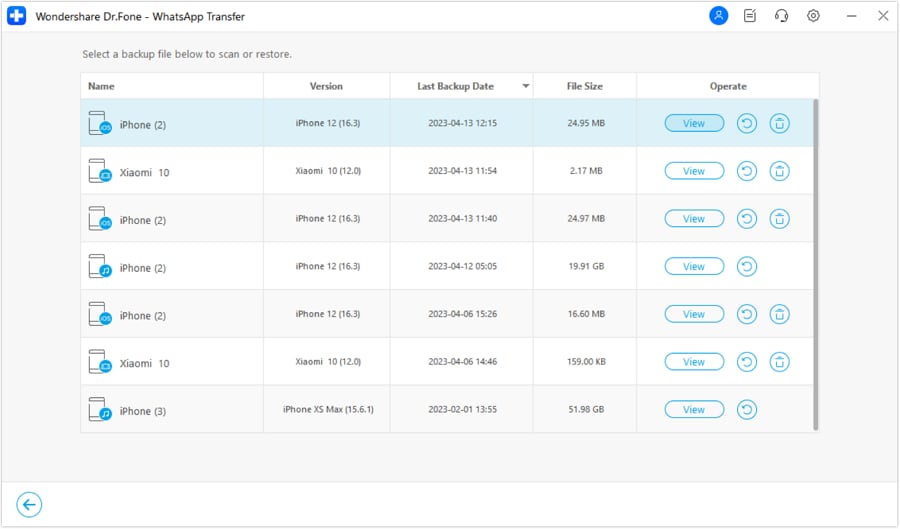
Step 3: Begin restoring to your iPhone
Click the Restore option, then continue when prompted.

If prompted, turn off Find My iPhone on your device so that your restore procedure can be successful.
4,624,541 people have downloaded it
Part 2. Restoring WhatsApp Backups with Google Drive & iCloud
While dedicated tools like Dr.Fone offer flexibility, many users still rely on built-in options. Google Drive (Android) and iCloud (iPhone) remain the default ways to restore WhatsApp backups. Here’s how each method works.
Restoring from Google Drive (Android)
Step 1: Visit Google Drive backups and ensure your WhatsApp backup is listed under the right Google Account.

Step 2: Be sure you have the same phone number with you that was used to make a backup.
Step 3: Completely uninstall WhatsApp from your Android device.
Step 4: Reinstall WhatsApp from the Google Play Store.
Step 5: Log in to WhatsApp using the same phone number that was associated with your Google Drive backup.
Step 6: After viewing the confirmation, tap Restore, and the backup restoration will begin on Google Drive.
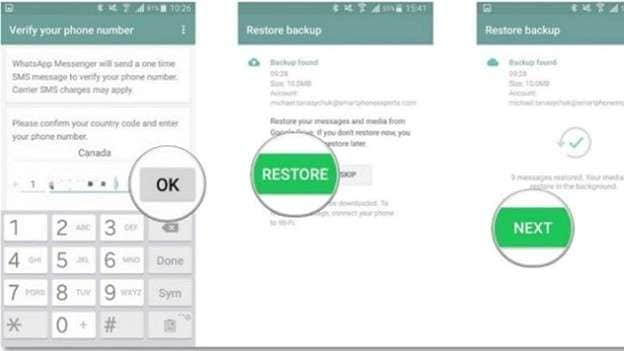
Step 7: Wait until chats are restored. Media files will also restore automatically in the background.
Step 8: Once the process is done, tap complete setup.
Restoring from iCloud (iPhone or iPad)
Step 1: Open WhatsApp on the old phone and go to Settings > Chats > Chat Backup to ensure that there is a latest backup.

Step 2: Make sure to use the same APPLE ID that was used for the backup, and also the number matches it.
Step 3: Remove the WhatsApp application from an iPad or iPhone.
Step 4: Reinstall WhatsApp through the App Store.
Step 5: Open WhatsApp to confirm that you have verified your phone number.
Step 6: In the prompt, you need to tap the restore chat history to proceed with recovery using iCloud.
Step 7: After the chats turn back on, the media will be downloaded in the background.
Step 8: After the procedure is completed, your settings and chats will be accessible as they were on your old phone.
Part 3. Reasons You Can’t Restore WhatsApp from Google Drive
If WhatsApp fails to detect or restore your backup, hidden factors might be interfering with the process. Below are the most common reasons for failed restores:
- Google Play Services Disabled: Required for Drive access; if disabled, restore will fail.
- Restore Prompt Skipped: Skipping the restore step during setup prevents backup recovery.
- Unstable Internet: A Poor network disrupts the connection to Google Drive.
- Wrong Google Account or Number: Mismatched account or phone number blocks access to backup.
- Outdated or Deleted Backup: Old or manually deleted backups won’t appear for restore.
Part 4. Troubleshooting: WhatsApp Doesn’t Restore All Media Files
If your WhatsApp messages are recovered but items such as pictures or videos are not found, there is no need to be alarmed. Media restore separately in the background and can fail silently. Here is a quick fix on how to correct it.
- Large Files Skipped
WhatsApp won’t restore oversized videos (typically >100MB). Transfer these manually from your old phone.
- Insufficient Storage Space
Ensure at least 2–3 GB of free space. Clear unused apps or files if needed.
- Media Not Included in Backup
Check original backup settings. If “Include Videos” wasn’t enabled, those files won’t be restored.
- Weak or Interrupted Internet
Keep WhatsApp open on strong Wi-Fi until all media is fully downloaded.
Part 5. Where to Find WhatsApp Backup in Google Drive?
To ensure you have access to your data, let’s determine exactly where WhatsApp backups are stored in Google Drive.
Step 1: Visit drive.google.com and sign in with your Google account.
Step 2: Tap the gear button (located in the top right corner) and click "Settings".

Step 3: Click "Manage Apps" on the left-side menu.
Step 4: Go to the bottom of the list and search WhatsApp.
Step 5: Click “Options” next to WhatsApp to view or delete hidden backup data.
Part 6. Tips for Successful WhatsApp Backup and Restore
Let’s ensure your next WhatsApp backup and restore go perfectly with these smart tips.
1. Wait for Media Files to Complete Download: Do not leave WhatsApp too soon - media files are restored in the background once a chat backup is complete.
2. Confirm Google Account and Phone Number: Ensure they match the ones you used in your previous Backup.
3. Clear Up Phone Space: A full restore can be blocked by low storage. Maintain at least 2-3 GB of free space.
4. Stable Wi-Fi Connection: Using mobile data is likely to hinder Backup and restore due to unstable networks.
5. Fully Charge Your Phone First: When you restore, your phone's battery will be drained. Start with at least 80% to avoid a crash.
6. Keep Up to Date in the Google Play Services: Old Play Services may create a block to access Google Drive when doing a restore.
7. Frequent Backup of WhatsApp: Switch on the auto-backup setting on WhatsApp > Settings > Chats > Chat Backup to be auto-backed up automatically on a daily basis.
Conclusion:
Standard methods to restore WhatsApp backup through Google Drive or iCloud often face platform restrictions, incomplete restores, or media loss. Dr.Fone – WhatsApp Transfer offers a more complete and flexible approach, supporting full data recovery across Android and iPhone.
Smart tools like Dr. Fone, ensure that WhatsApp chats and media are restored faithfully, free from the restrictions of built-in alternatives, for users wanting dependable, cross-platform solutions.
4,624,541 people have downloaded it













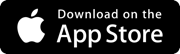
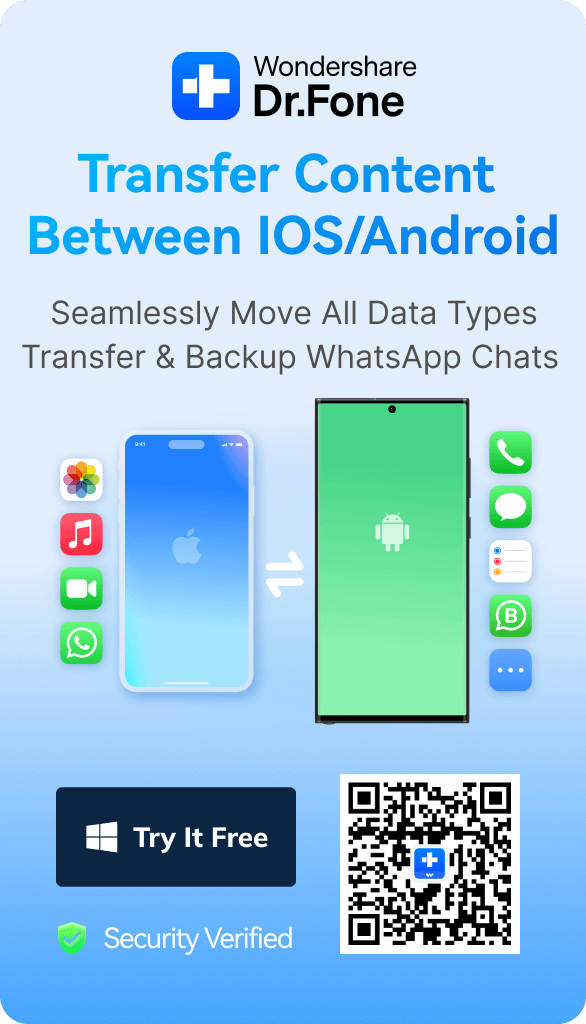





Alice MJ
staff Editor